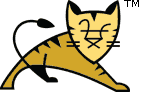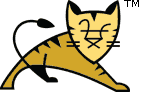Links User Guide Reference Apache Tomcat Development | Tomcat Web Application Manager How To| Introduction |
In many production environments it is very useful to have the capability
to manage your web applications without having to shut down and restart
Tomcat. This document is for the HTML web interface to the web application
manager.
The interface is divided into six sections:
- Message - Displays success and failure messages.
- Manager - General manager operations like list and
help.
- Applications - List of web applications and
commands.
- Deploy - Deploying web applications.
- Diagnostics - Identifying potential problems.
- Server Information - Information about the Tomcat
server.
|
| Message |
Displays information about the success or failure of the last web application
manager command you performed. If it succeeded OK is displayed
and may be followed by a success message. If it failed FAIL
is displayed followed by an error message. Common failure messages are
documented below for each command. The complete list of failure messages for
each command can be found in the manager web
application documentation.
|
| Manager |
The Manager section has three links:
- List Applications - Redisplay a list of web
applications.
- HTML Manager Help - A link to this document.
- Manager Help - A link to the comprehensive Manager
App HOW TO.
|
| Applications |
The Applications section lists information about all the installed web
applications and provides links for managing them. For each web application
the following is displayed:
- Path - The web application context path.
- Display Name - The display name for the web application
if it has one configured in its "web.xml" file.
- Running - Whether the web application is running and
available (true), or not running and unavailable (false).
- Sessions - The number of active sessions for remote
users of this web application. The number of sessions is a link which
when submitted displays more details about session usage by the web
application in the Message box.
- Commands - Lists all commands which can be performed on
the web application. Only those commands which can be performed will be
listed as a link which can be submitted. No commands can be performed on
the manager web application itself. The following commands can be
performed:
- Start - Start a web application which had been
stopped.
- Stop - Stop a web application which is currently
running and make it unavailable.
- Reload - Reload the web application so that new
".jar" files in
/WEB-INF/lib/ or new classes in
/WEB-INF/classes/ can be used.
- Undeploy - Stop and then remove this web
application from the server.
| Start |
Signal a stopped application to restart, and make itself available again.
Stopping and starting is useful, for example, if the database required by
your application becomes temporarily unavailable. It is usually better to
stop the web application that relies on this database rather than letting
users continuously encounter database exceptions.
If this command succeeds, you will see a Message like this:
OK - Started application at context path /examples
Otherwise, the Message will start with FAIL and include an
error message. Possible causes for problems include:
- Encountered exception
An exception was encountered trying to start the web application.
Check the Tomcat logs for the details.
- Invalid context path was specified
The context path must start with a slash character, unless you are
referencing the ROOT web application -- in which case the context path
must be a zero-length string.
- No context exists for path /foo
There is no deployed application on the context path
that you specified.
- No context path was specified
The path parameter is required.
|
| Stop |
Signal an existing application to make itself unavailable, but leave it
deployed. Any request that comes in while an application is
stopped will see an HTTP error 404, and this application will show as
"stopped" on a list applications command.
If this command succeeds, you will see a Message like this:
OK - Stopped application at context path /examples
Otherwise, the Message will start with FAIL and include an
error message. Possible causes for problems include:
- Encountered exception
An exception was encountered trying to stop the web application.
Check the Tomcat logs for the details.
- Invalid context path was specified
The context path must start with a slash character, unless you are
referencing the ROOT web application -- in which case the context path
must be a zero-length string.
- No context exists for path /foo
There is no deployed application on the context path
that you specified.
- No context path was specified
The path parameter is required.
|
| Reload |
Signal an existing application to shut itself down and reload. This can
be useful when the web application context is not reloadable and you have
updated classes or property files in the /WEB-INF/classes
directory or when you have added or updated jar files in the
/WEB-INF/lib directory.
NOTE: The /WEB-INF/web.xml
web application configuration file is not checked on a reload;
the previous web.xml configuration is used.
If you have made changes to your web.xml file you must stop
then start the web application.
If this command succeeds, you will see a Message like this:
OK - Reloaded application at context path /examples
Otherwise, the Message will start with FAIL and include an
error message. Possible causes for problems include:
- Encountered exception
An exception was encountered trying to restart the web application.
Check the Tomcat logs for the details.
- Invalid context path was specified
The context path must start with a slash character, unless you are
referencing the ROOT web application -- in which case the context path
must be a zero-length string.
- No context exists for path /foo
There is no deployed application on the context path
that you specified.
- No context path was specified
The path parameter is required.
- Reload not supported on WAR deployed at path /foo
Currently, application reloading (to pick up changes to the classes or
web.xml file) is not supported when a web application is
installed directly from a WAR file, which happens when the host is
configured to not unpack WAR files. As it only works when the web
application is installed from an unpacked directory, if you are using
a WAR file, you should undeploy and then deploy
the application again to pick up your changes.
|
| Undeploy |
WARNING - This command will delete the
contents of the web application directory and/or ".war" file if it exists within
the appBase directory (typically "webapps") for this virtual host
. The web application temporary work directory is also deleted. If
you simply want to take an application out of service, you should use the
/stop command instead.
Signal an existing application to gracefully shut itself down, and then
remove it from Tomcat (which also makes this context path available for
reuse later). This command is the logical opposite of the
/deploy Ant command, and the related deploy features available
in the HTML manager.
If this command succeeds, you will see a Message like this:
OK - Undeployed application at context path /examples
Otherwise, the Message will start with FAIL and include an
error message. Possible causes for problems include:
- Encountered exception
An exception was encountered trying to undeploy the web application.
Check the Tomcat logs for the details.
- Invalid context path was specified
The context path must start with a slash character, unless you are
referencing the ROOT web application -- in which case the context path
must be a zero-length string.
- No context exists for path /foo
There is no deployed application on the context path
that you specified.
- No context path was specified
The
path parameter is required.
|
|
| Deploy |
Web applications can be deployed using files or directories located
on the Tomcat server or you can upload a web application archive (WAR)
file to the server.
To install an application, fill in the appropriate fields for the type
of install you want to do and then submit it using the Install
button.
| Deploy directory or WAR file located on server |
Deploy and start a new web application, attached to the specified Context
Path: (which must not be in use by any other web application).
This command is the logical opposite of the Undeploy command.
There are a number of different ways the deploy command can be used.
| Deploy a Directory or WAR by URL |
Install a web application directory or ".war" file located on the Tomcat
server. If no Context Path is specified, the directory name or the
war file name without the ".war" extension is used as the path. The
WAR or Directory URL specifies a URL (including the file:
scheme) for either a directory or a web application archive (WAR) file. The
supported syntax for a URL referring to a WAR file is described on the Javadocs
page for the java.net.JarURLConnection class. Use only URLs that
refer to the entire WAR file.
In this example the web application located in the directory
C:\path\to\foo on the Tomcat server (running on Windows)
is deployed as the web application context named /footoo.
Context Path: /footoo
WAR or Directory URL: file:C:/path/to/foo
In this example the ".war" file /path/to/bar.war on the
Tomcat server (running on Unix) is deployed as the web application
context named /bar. Notice that there is no path
parameter so the context path defaults to the name of the web application
archive file without the ".war" extension.
WAR or Directory URL: jar:file:/path/to/bar.war!/
|
| Deploy a Directory or War from the Host appBase |
Install a web application directory or ".war" file located in your Host
appBase directory. If no Context Path is specified the directory name
or the war file name without the ".war" extension is used as the path.
In this example the web application located in a subdirectory named
foo in the Host appBase directory of the Tomcat server is
deployed as the web application context named /foo. Notice
that there is no path parameter so the context path defaults
to the name of the web application directory.
WAR or Directory URL: foo
In this example the ".war" file bar.war located in your
Host appBase directory on the Tomcat server is deployed as the web
application context named /bartoo.
Context Path: /bartoo
WAR or Directory URL: bar.war
|
| Deploy using a Context configuration ".xml" file |
If the Host deployXML flag is set to true, you can install a web
application using a Context configuration ".xml" file and an optional
".war" file or web application directory. The Context Path
is not used when installing a web application using a context ".xml"
configuration file.
A Context configuration ".xml" file can contain valid XML for a
web application Context just as if it were configured in your
Tomcat server.xml configuration file. Here is an
example for Tomcat running on Windows:
<Context path="/foobar" docBase="C:\path\to\application\foobar">
</Context>
Use of the WAR or Directory URL is optional. When used
to select a web application ".war" file or directory it overrides any
docBase configured in the context configuration ".xml" file.
Here is an example of installing an application using a Context
configuration ".xml" file for Tomcat running on Windows.
XML Configuration file URL: file:C:/path/to/context.xml
Here is an example of installing an application using a Context
configuration ".xml" file and a web application ".war" file located
on the server (Tomcat running on Unix).
XML Configuration file URL: file:/path/to/context.xml
WAR or Directory URL: jar:file:/path/to/bar.war!/
|
|
| Upload a WAR file to install |
Upload a WAR file from your local system and install it into the
appBase for your Host. The name of the WAR file without the ".war"
extension is used as the context path name.
Use the Browse button to select a WAR file to upload to the
server from your local desktop system.
The .WAR file may include Tomcat specific deployment configuration, by
including a Context configuration XML file in
/META-INF/context.xml.
Upload of a WAR file could fail for the following reasons:
- File uploaded must be a .war
The upload install will only accept files which have the filename
extension of ".war".
- War file already exists on server
If a war file of the same name already exists in your Host's
appBase the upload will fail. Either undeploy the existing war file
from your Host's appBase or upload the new war file using a different
name.
- File upload failed, no file
The file upload failed, no file was received by the server.
- Install Upload Failed, Exception:
The war file upload or install failed with a Java Exception.
The exception message will be listed.
|
| Deployment Notes |
If the Host is configured with unpackWARs=true and you install a war
file, the war will be unpacked into a directory in your Host appBase
directory.
If the application war or directory is deployed in your Host appBase
directory and either the Host is configured with autoDeploy=true the Context
path must match the directory name or war file name without the ".war"
extension.
For security when untrusted users can manage web applications, the
Host deployXML flag can be set to false. This prevents untrusted users
from installing web applications using a configuration XML file and
also prevents them from installing application directories or ".war"
files located outside of their Host appBase.
|
| Deploy Message |
If deployment and startup is successful, you will receive a Message
like this:
OK - Deployed application at context path /foo
Otherwise, the Message will start with FAIL and include an
error message. Possible causes for problems include:
- Application already exists at path /foo
The context paths for all currently running web applications must be
unique. Therefore, you must either undeploy the existing web
application using this context path, or choose a different context path
for the new one.
- Document base does not exist or is not a readable directory
The URL specified by the WAR or Directory URL: field must
identify a directory on this server that contains the "unpacked" version
of a web application, or the absolute URL of a web application archive
(WAR) file that contains this application. Correct the value entered for
the WAR or Directory URL: field.
- Encountered exception
An exception was encountered trying to start the new web application.
Check the Tomcat logs for the details, but likely explanations include
problems parsing your /WEB-INF/web.xml file, or missing
classes encountered when initializing application event listeners and
filters.
- Invalid application URL was specified
The URL for the WAR or Directory URL: field that you specified
was not valid. Such URLs must start with file:, and URLs
for a WAR file must end in ".war".
- Invalid context path was specified
The context path must start with a slash character, unless you are
referencing the ROOT web application -- in which case the context path
must be a "/" string.
- Context path must match the directory or WAR file name:
If the application war or directory is deployed in your Host appBase
directory and either the Host is configured with autoDeploy=true the Context
path must match the directory name or war file name without the ".war"
extension.
- Only web applications in the Host web application directory can
be deployed
If the Host deployXML flag is set to false this error will happen
if an attempt is made to install a web application directory or
".war" file outside of the Host appBase directory.
|
|
| Diagnostics |
| Finding memory leaks |
The find leaks diagnostic triggers a full garbage collection. It
should be used with extreme caution on production systems.
The find leaks diagnostic attempts to identify web applications that have
caused memory leaks when they were stopped, reloaded or undeployed. Results
should always be confirmed
with a profiler. The diagnostic uses additional functionality provided by the
StandardHost implementation. It will not work if a custom host is used that
does not extend StandardHost.
This diagnostic will list context paths for the web applications that were
stopped, reloaded or undeployed, but which classes from the previous runs
are still present in memory, thus being a memory leak. If an application
has been reloaded several times, it may be listed several times.
Explicitly triggering a full garbage collection from Java code is documented
to be unreliable. Furthermore, depending on the JVM used, there are options to
disable explicit GC triggering, like -XX:+DisableExplicitGC.
If you want to make sure, that the diagnostics were successfully running a full GC,
you will need to check using tools like GC logging, JConsole or similar.
|
|
| Server Information |
This section displays information about Tomcat, the operating system of the
server Tomcat is hosted on, the Java Virtual Machine Tomcat is running in, the
primary host name of the server (may not be the host name used to access Tomcat)
and the primary IP address of the server (may not be the IP address used to
access Tomcat).
|
|